I am much better with words than images, but social media is visual. An author needs photos of her book to share, so I’ve learned a few simple strategies that help me create eye-catching images of my novels.
You don’t have to learn fancy photo manipulation software or have a background in design to produce compelling promotion images of your novel. I’ve never used Photoshop and I tried using Gimp, but that was a short-lived experiment that lasted one day. I decided Gimp wasn’t for me and looked for other alternative for software editing.
I keep my promo image creation uncomplicated and low-cost because I want to spend the majority of my time writing. I’ll share some strategies for creating great book images that are inexpensive and don’t require a big investment of time.
Different approaches to consider
When it comes to promotion images you have several options.
1. Outsource to a professional
If you don’t have the time or inclination to create book images, then outsource to an expert. I’ve found the best time to get these types of promo images is when I’m having my cover designed. Ask your cover artist to include several promo-ready graphics with your cover package and you’ll have some pre-made images ready to go.
This is an image my cover designer created for me:
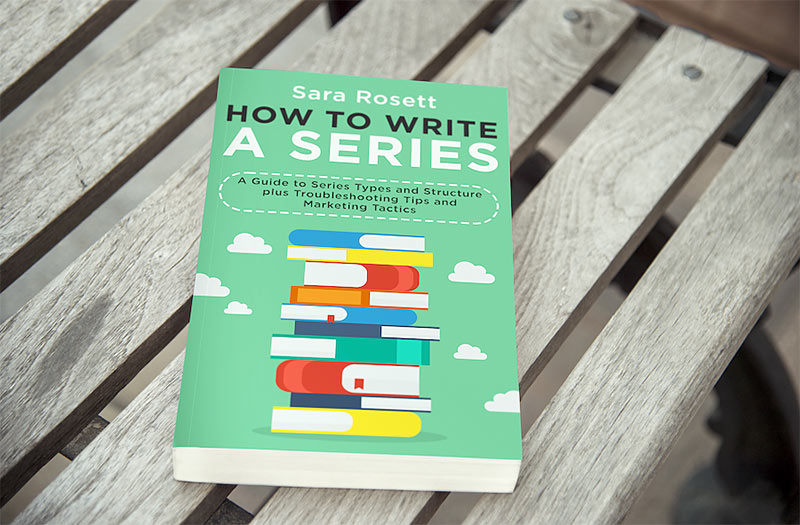
Your designer will need specifics like image size (or which platform you intend to use the images on) and any specific requirements you have, such as certain text on the graphics, like “Free in Kindle Unlimited” or “Sale.”
If you go with this option, you can cut some costs if you add the text yourself. Get the images created, but tell your designer to leave space for text. Then use one of the many free graphic design platforms like Canva to add text. This is a great way to go if you plan to use the images for ads because it lets you create multiple versions of the image with different text. You can split-test and tweak images to your heart’s content instead of going back to your designer each time you want to make a change.
2. Use templates
A second option is to use sites that have templates of bookish images. Book Brush, Place.It and Photofunia are just a few sites with pre-made templates. Pick the template you like, upload your cover and the software inserts it into the image. Download the image and you’re ready to share. I created these images with templates:
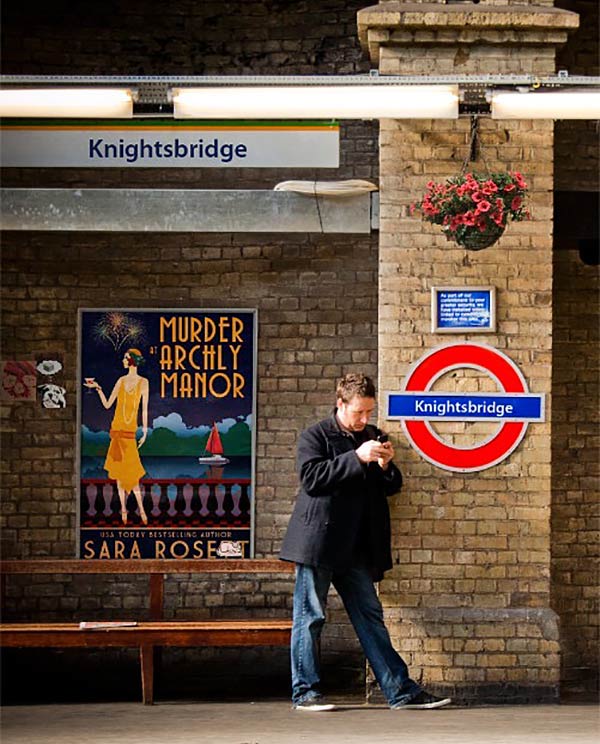
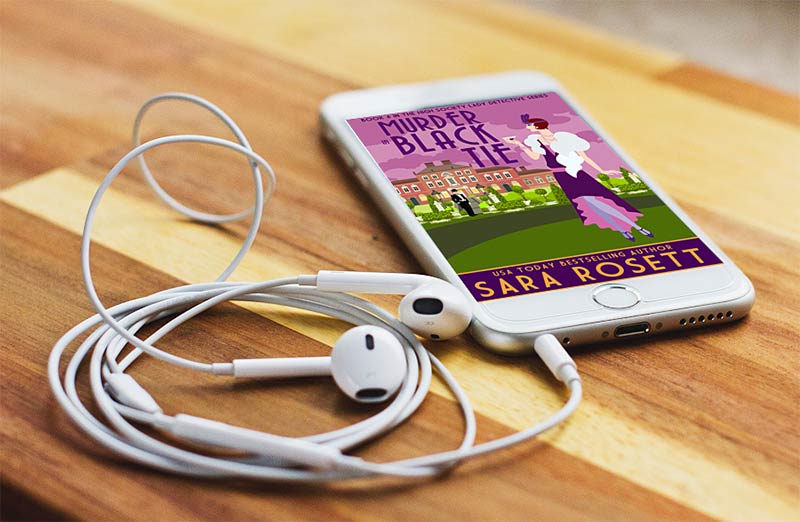
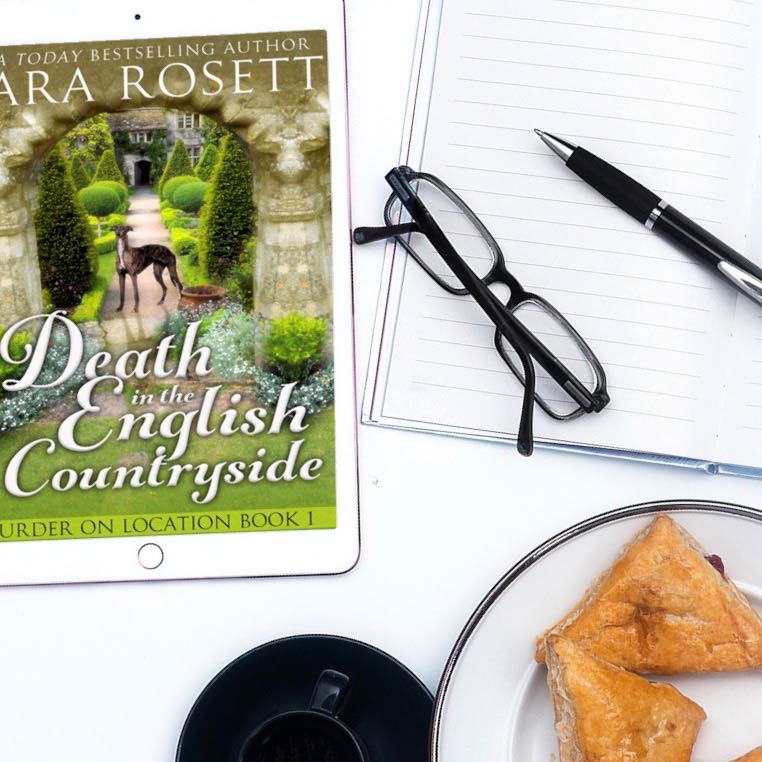
3. Create your own images
Use your smartphone camera and some props to create one-of-a-kind photos. Taking your own photos requires some time, but it’s the cheapest option. It’s not hard to take great photos. Here are a few tips:
Set up a background
A piece of white foam board is my favorite background. I put the foam board atop my kitchen table where the light is good. Then I stand on a chair and take several photos from directly above. I’ve learned that the fancy term for these types of images is “flatlay.” Flatlays are my favorite arrangement, but you can prop your book up against a tree trunk or hold it up in front of the sunset.
In fact, you can use anything for a background from fabric to the wooden floor in your house to an exterior brick wall. Don’t forget about nature — grass or sand or a sidewalk scattered with leaves can make an interesting backdrop.
Here are a couple of images I photographed myself:
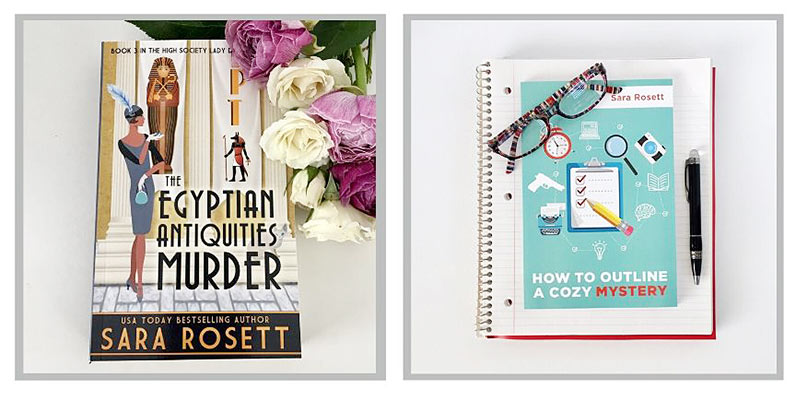
Pay attention to light
Always go for natural light when you can. It’s the easiest to use and cheapest, too! I set up my foam board in front of a window and let the sun create natural shadows.
Get creative with your book cover
Take photos of all the versions you’ve got: ebook, paperback and audio. Add some headphones or earbuds to your audiobook images.
Find the right props
Your book is your centerpiece, but you can add in other props to make your photos more interesting:
- Reading-related — reading glasses, bookmarks, and e-readers
- Genre-specific — Because I write historical mysteries, I use a vintage typewriter and a magnifying glass to give people quick visual cues of my book’s genre. Think about what conveys theme and tone for your novels. A beach read would look great on a beach blanket with sunglasses and sandals. For a thriller, you could use a passport, camera and a map.
- Food and drink — If you’re having a hard time coming up with props that convey genre — I hear that dragons are hard to come by — then pair your book with something that conveys a break or a treat like a cup of coffee or tea.
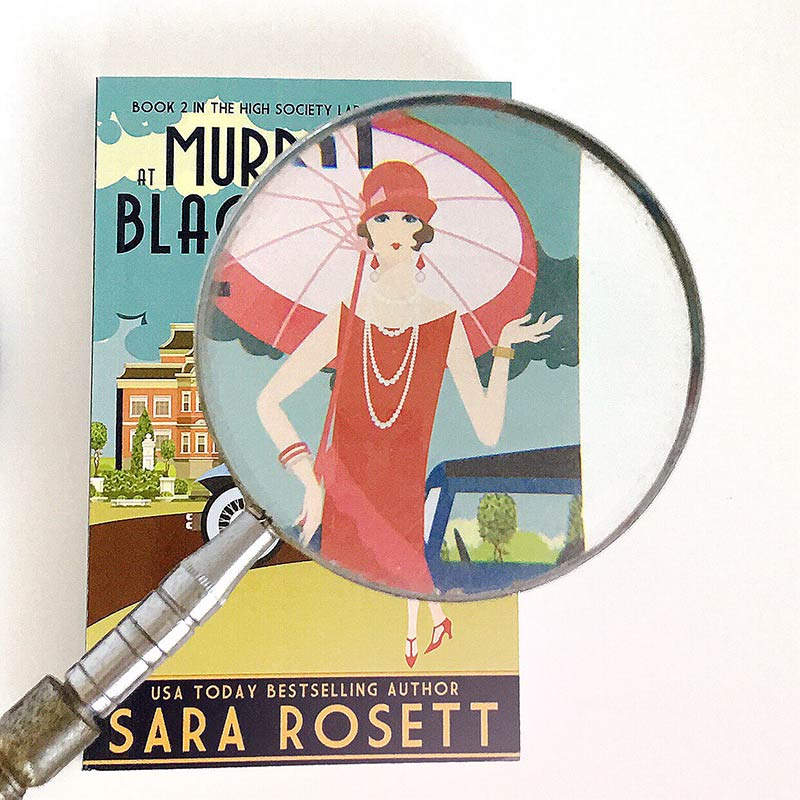
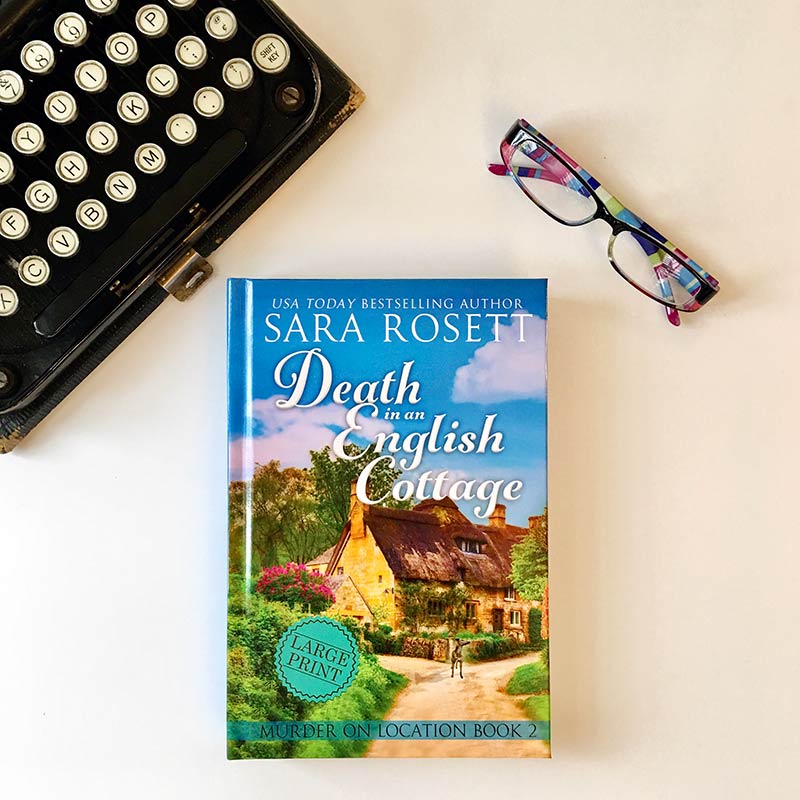
A few more tips
- Take a couple of photos, then pick the best one for your post.
- Use your phone’s built-in editor to crop and straighten if you need to.
- Use a filter, if you’d like. Most phones have filtering options and if you use the same filter for all your photos it will help you create a consistent look for your brand.
- If you’re adding your own text, keep it simple. Only use one or two fonts.
If I’ve learned one thing about image creation, it’s that it doesn’t have to be hard. I’m not “artsy.’’ If I can create pretty bookish images, anyone can! With the online tools and the option to outsource, you can always have gorgeous images of your book to share with readers.
What do you think? Have you tried spiffing up your book images for social media?






